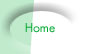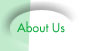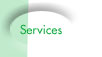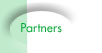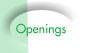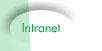|
|
|
|
 |
Clock In Center – F.A.Q.
[ Clock-In
User’s Guide | Clock-In
FAQ ]
- How
do I start?
From the “Summary” or “Login” page, select “Create New File”
from the first select menu. Enter any name for this file,
used as a reference, in the small text field and press the
“Create New” button.
The page will reload with a message
that reads “New file successfully created”. You can now
Clock In, Clock Out or Add Items to that file.
Select an Action from the first select
menu. Select the file you just created from the second
select menu and you may optionally enter comments describing
the new addition.
Top
- How
do I add comments or item sales?
From the first select menu select the “Add Item” option.
In the small text field you may optionally enter the amount,
which can be a negative or positive number. Leave this blank
if you are entering a comment only. Optionally enter your
comments in the large textbox and press the button now labelled
“Add Item”
Top
- How
do I have e-mail sent out as Plain text instead of HTML?
From the admin control panel, click on “Settings” and select
“Plain Text” under the e-mail settings.
Top
- Does
the rounding feature round off the total amount owed?
The rounding applies to all time stamps. Any sales items
added are not taken into account when rounding. The total
amount calculated is the sum of the rounded (or exact) time
stamps plus the exact cost of all items.
Top
- How
do I assign a new log to a staff member and what does that
mean?
Select “Create New” from the first select menu. The second
select menu now lists all staff members including you (admin).
Select who this log should be assigned to. Enter a name
for this log in the small text box and press the button
now labelled “Create New”.
The file now belongs to the person
you assigned it to. That means when that person logs in,
they will see that file and any other files that have
been assigned to them.
Top
- How
do I set privileges and what do they mean?
Each time you create and assign a log file it allows the
member assigned to that log file viewing access as well
as the ability to e-mail themselves a modified version of
the log. The actual log remains unmodified. You can set
user privileges by clicking on “Settings” from the admin
control panel.
The settings apply to all members.
You can choose whether or not members have the ability
to delete entire log files or individual entries and you
can also choose whether or not members have the ability
to view all logs or only logs assigned to them.
Top
- When
a member modifies a file, are the changes recorded?
No, only the administrator can make changes that are preserved
and recorded. If you have “Deleting” privileges set to “Yes”,
any deletions made by members or admin will be preserved
and recorded.
Top |
|
|